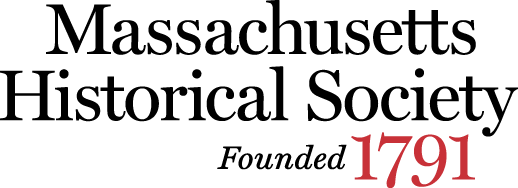Portal1791 FAQ
General Information
- What is Portal1791?
Portal1791 is the Massachusetts Historical Society's online request system. Portal1791 enables researchers to request items directly from the MHS online catalog ABIGAIL and the MHS collection guides; to order reproduction services through a personalized online account; and to track the history of requests and orders.
- Why do I need a username and password?
By setting up a personalized web account with a username and password, Portal1791 allows researchers to request materials, order reproductions, and track the history of requests and orders. Your username and password allows MHS to give you secure access to information about your requests.
- How do I create a Portal1791 account?
Begin by clicking on the link under “New to Portal1791?” on the login page. Read the First Time User registration policies and click on “Create New Account” to proceed. Fill out the New User Registration form, being sure to complete all required fields. When you visit the MHS library, you will be asked to present a valid, government-issued photo ID and to be photographed by a Readers Services staff member.
- How long will my account be active?
Your account is active for one year. If you have not updated your account in the past 365 days, you will be asked to update your information the next time you login to your account. Once you are logged in, you may change or update your account information at any time by clicking on “Preferences” and then clicking either “Change User Information” or “Change Password.”
- What if I forget my password?
If you forget your password, click on the “Forgot Password?” link on the login page. An e-mail will be sent to the address you provided when you created your account. Follow the link in that e-mail to reset your password.
- Is security a problem if I use a public workstation?
Yes. Web browsers cache information and create a history file on the local workstation. This allows a subsequent user of the workstation to access the system under your name using the browser's Back button to recall a page from the cache, or by finding a page with your personal information in the browser's history file.
If you login to Portal1791 on a public workstation, please remember to sign out when you are finished by clicking “Logout” in the top left-hand corner of the menu. Delete from the file history those pages that contain your personal information. Then exit from the web browser to prevent the Back button from accessing the pages you were using.
- What web browser should I use?
You will need a web browser that can handle forms, tables, and preferably cascading style sheets (CSS). The MHS recommends the current versions of Mozilla Firefox, Google Chrome, or Apple’s Safari.
- Why does Portal1791 time out?
Portal1791 is set to time out after 30 minutes of inactivity. Time-outs are necessary due to simultaneous user limits that must be in place to ensure an acceptable level of system performance.
- Who should I contact if I have questions or problems?
If you have any questions or problems regarding Portal1791, please e-mail reference@masshist.org or call the reference staff at (617) 646-0532.
Search Tools
- What is ABIGAIL?
ABIGAIL is the Society's online library catalog. ABIGAIL provides bibliographic access to most of the Society's collections of manuscript, printed, and visual materials. In the near future it will provide access to its entire collection, including artifacts.
How do I use ABIGAIL to request materials?
To request materials through ABIGAIL, search in the catalog for the item(s) you would like to view. Once you have opened a catalog record, click the red “Place Request” button near the call number to request the item. This action will prompt you to log in to your Portal1791 account. The request form will then automatically populate with the required item information. In the “Special Requests/Questions?” field, enter any concerns pertaining to your request. You may then choose to either schedule your retrieval or keep the desired item(s) in your review list by selecting in the “Keep for My Review” option.
- Why can’t I request some items through ABIGAIL?
Some items in ABIGAIL do not have a “Place Request” button because a collection guide is available through which you can place requests. In these instances, the catalog record contains a link (next to the “Electronic Resources” heading) to the collection guide. Follow the link to place your request(s).
- What are collection guides?
Collection guides are narrative descriptions of the context, arrangement, and contents of manuscript, photograph, and other collections.
- How do I use the collection guides to request materials?
To place requests from a collection guide, click on the collection guide link on the ABIGAIL record or use the collection guide search tool to find the collection you want to view. Then click on the red “Request Items” button in the top right-hand banner. Scroll down to the heading “Detailed Description of the Collection” and click on the “Expand All” link to the right of that heading to display the request checkboxes next to each box or volume in the collection guide. Continue to scroll through the guide and to select checkboxes for those items you wish to view.
To submit the requests, click on the red “Continue” button on the lower right-hand portion of the page. In the pop-up box that populated you may either schedule the date on which you would like to view the materials (i.e., click on the “Schedule Retrieval” button) or keep the desired item(s) in your review list by clicking on the “Save for Later” button. Once you have chosen an action, click “Submit Request.” The “submit” action will prompt you to login to your Portal1791 account.
- Can I request multiple items per collection guide?
Yes. Select up to 25 items from the collection guide. Each box/volume is a separate item and counts against your limit of 25 items.
Item Requests
- Is there a limit to how many requests I can make?
You may make up to 25 requests using Portal1791 and save an unlimited number of requests to review later. Once you schedule a retrieval, the request becomes active. Requests for later review and reproduction orders do not count toward your limit.
- I want to view a request I already completed on a prior visit. How do I resubmit an old request?
To resubmit a request, simply click on “Completed Requests” under “Requests” in your Portal1791 account. Click on the request number for the item you want to see again. Click “Clone Request”; update the information on the request form as needed (e.g., any special concerns pertaining to the request); use the calendar button to indicate the date of your visit; and click on “Submit Request.”
- How long are my requests saved in Portal1791?
All your requests in Portal1791 are saved in perpetuity regardless of the status of the request.
- What is the Review Requests queue in Portal1791?
When you submit items by selecting “Keep for My Review” in ABIGAIL or “Save for Later” in the collection guides, you are saving these items to the Review Requests queue in Portal 1791. This queue saves items that you can review later and submit for retrieval if you choose. There are no limits on how many items you may save to the Review Requests queue.
Reproduction Requests
- Does the MHS offer reproductions of material held in the collection?
Yes. The MHS offers three options for obtaining reproductions of our holdings: reference reproductions (PDFs or photocopies), publication-quality TIFF images, or photo prints. Details can be found on our Reproduction Services page.
- How do I order reproductions?
All reproduction requests should be made through Portal1791. Use ABIGAIL, the collection guides, or online resources to locate the item or collection from which you wish to purchase reproductions and follow the system prompts to submit a Reproductions/Use Permissions request. You must submit a separate Reproductions/Use Permissions request for each item or collection record.
- How much do reproductions cost?
Prices vary depending on the type of reproduction requested, type of materials being imaged, method, and speed of delivery. Details on pricing can be found at our Reproduction Services page.
- I looked at an item in the reading room and now want reproductions. What next?
If you are working in the reading room and know you will be requesting reproductions from the collection you are working with, please ask the reading room attendant for paper slips to flag the relevant items within the collection.
Same-day photocopies may be requested for loose leaf materials of up to 20 pages per day, at $.75 per page. Please ask the reading room attendant for a photocopy request form on which to indicate the items to be photocopied.
All requests for PDF files, high resolution TIFF files, and photo prints must be made through Portal1791. Within Portal1791, open your original request for the item or collection and choose the “Clone to Copy” option. The Reproduction/Use Permission form will automatically populate the form with the collection information and you will be prompted to add additional information regarding the reproduction request. Please be as specific as possible.
- Do I have to pay up front?
Yes. The MHS requires all reproduction requests be paid before files are delivered. However, you will have an opportunity to review and approve your invoice prior to completion of the work. Once you have approved the terms of your order, you may pay at any point. Once an invoice has been paid, the MHS will only adjust it if the final cost changes more than $10.00 due to unforeseen circumstances. If the final cost of an order changes more than $10.00 following invoice approval and payment, you will be notified by email.
- How long do reproductions take to receive?
Reference reproductions typically take 2-4 weeks from order approval to order completion. High-resolution images and photo prints typically take 4-6 weeks from order approval to order completion. Once an order has been completed and the invoice paid in full, files will be uploaded to your Portal1791 for access within two business days. If rush delivery was arranged, delivery will be made as negotiated.
- Do I need permission to quote/cite material or use images?
Yes. In most cases, the MHS requires that permission be obtained for quotation/citation of unpublished manuscript materials and for use of images of MHS materials in works made available to the public.
Categories exempt from the formal use permission process include reference/personal use; academic assignments (other than theses/dissertations); lectures, presentations, and classroom use; use of images from the MHS website on blogs/websites and social media platforms; and approved press requests (contact the Director of Communications).
In all instances the credit line “Collection of the Massachusetts Historical Society” should be used where the image or images appear. For more information see our Use Permission page.
Still have questions?
If you still have questions about Portal1791 or about identifying materials in our holdings, contact the Reader Services staff at 617-646-0532 or reference@masshist.org.